Welcome to TaskManager-AI
Welcome, productivity enthusiasts and procrastination conquerors! You've just stumbled upon TaskManager-AI, the Swiss Army knife of project management (but with fewer pointy bits and more artificial intelligence).
Imagine a world where your to-do lists actually get done, your team collaborates seamlessly, and your projects practically manage themselves. Well, we can't promise miracles, but TaskManager-AI comes pretty darn close!
At its core, TaskManager-AI is a Kanban-style project management system that's been turbocharged with AI capabilities. It's designed to help you organize your work, track your progress, and boost your productivity – all while keeping your sanity intact. Think of it as your very own digital project manager, minus the coffee addiction and stern looks.
But wait, there's more! TaskManager-AI isn't just another run-of-the-mill productivity tool that'll gather digital dust in the far corners of your browser. Our AI-powered features are here to revolutionize the way you work. Imagine having a tireless assistant who can help you create projects, manage tasks, and even draft content for your deliverables. It's like having a team of interns, but they actually know what they're doing!
So, buckle up, future productivity ninja! In this guide, we'll walk you through the basics of TaskManager-AI, from creating your first project to unleashing the full power of our AI assistants. We promise to keep things light, fun, and mercifully free of corporate jargon. (Although we can't promise we won't slip in a dad joke or two – our AI seems to have developed a fondness for them.)
Ready to embark on this exciting journey into the world of AI-assisted project management? Great! Just remember: with great power comes great responsibility... and hopefully, fewer missed deadlines and panic-induced pizza orders at 2 AM. Let's dive in!
Getting Started: Your First Project
It's time to roll up your sleeves and dive into the wonderful world of TaskManager-AI. Creating your first project is like planting a seed in your productivity garden – except this seed grows faster than Jack's beanstalk on steroids!
Step 1: Navigate to Project Creation
First things first, look for the 'New Project' button. It's usually hanging out in the top corner of your dashboard, looking all shiny and inviting. Go ahead, give it a click. Don't worry; it doesn't bite!
Step 2: Open a Project
Now that you've created a project (or maybe you already had one), it's time to dive in! Look for your project card on the dashboard. You can either click anywhere on the card to open it, or if you're feeling fancy, click the little open icon in the top right corner of the card. It's like choosing between using the front door or the secret passage – both get you inside, but one feels a bit more James Bond-ish.
Step 3: Name Your Project
Now comes the fun part – naming your project. Will it be 'Operation Awesome'? 'Project X'? Or perhaps 'The Thing I Should Have Started Last Month'? Whatever you choose, make it memorable and descriptive. Pro tip: Avoid names like 'Stuff To Do' unless you want future-you to be very confused.
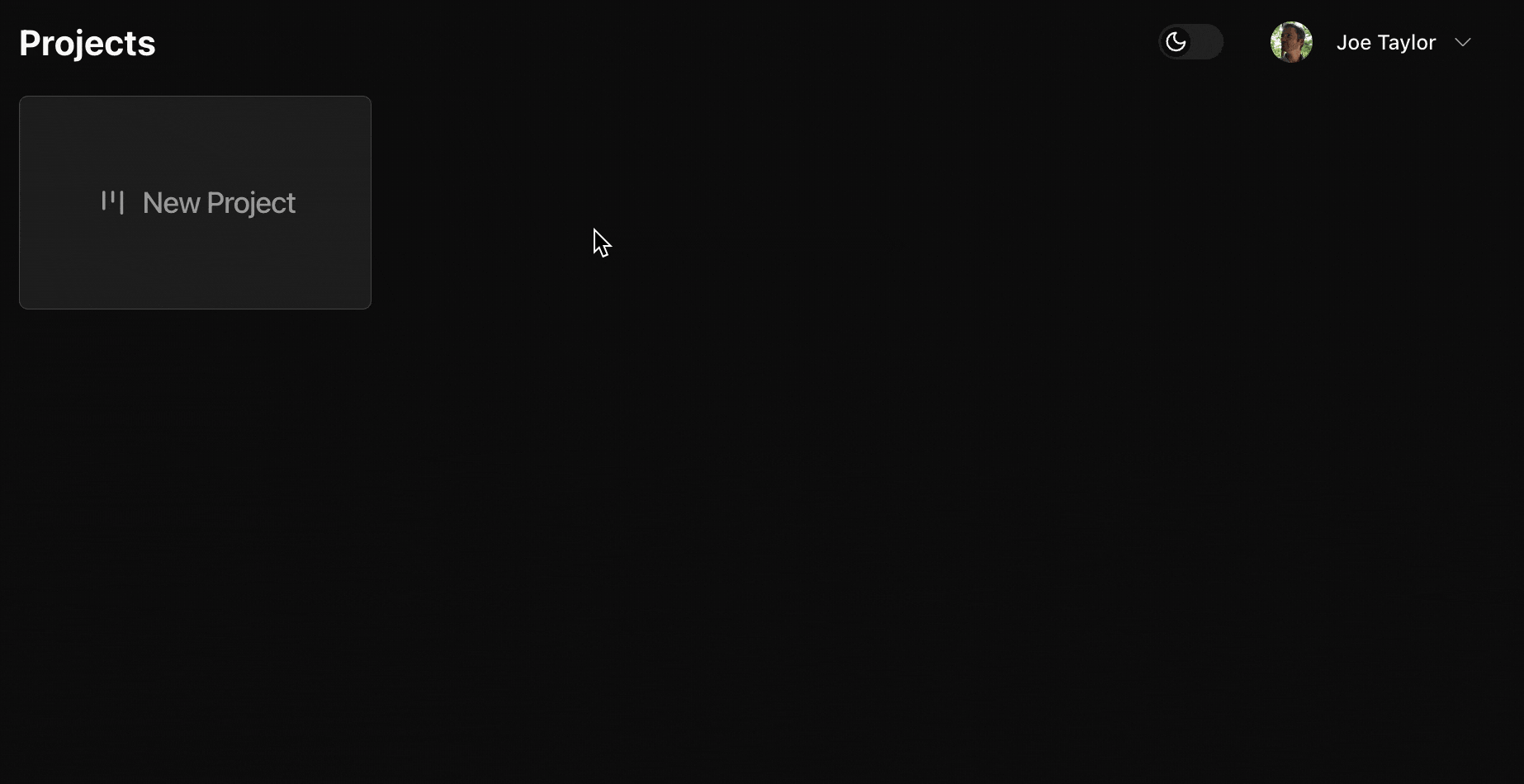
Task Management Overview: Tasks, Deliverables and Content - The Building Blocks of Success
Now, it's time to dive into the heart of TaskManager-AI: task management. Think of tasks as the Lego blocks of your project – individually, they might not look like much, but stack them together, and you've got yourself a productivity masterpiece!
Creating Tasks: As Easy as Pie (But Less Messy)
- Navigating to your project board (you know, the one you lovingly just created).
- Look for the 'Add Task' button – it's usually hanging out at the bottom of each column, looking all inviting.
- Click it, and voila! A new task card appears, like magic (but it's actually just good UI design).
- Give your task a snappy title. Remember, 'Do the thing' is less helpful than 'Write blog post about cat memes'.
- Add a description if you're feeling fancy. Future you will thank present you for the extra details.
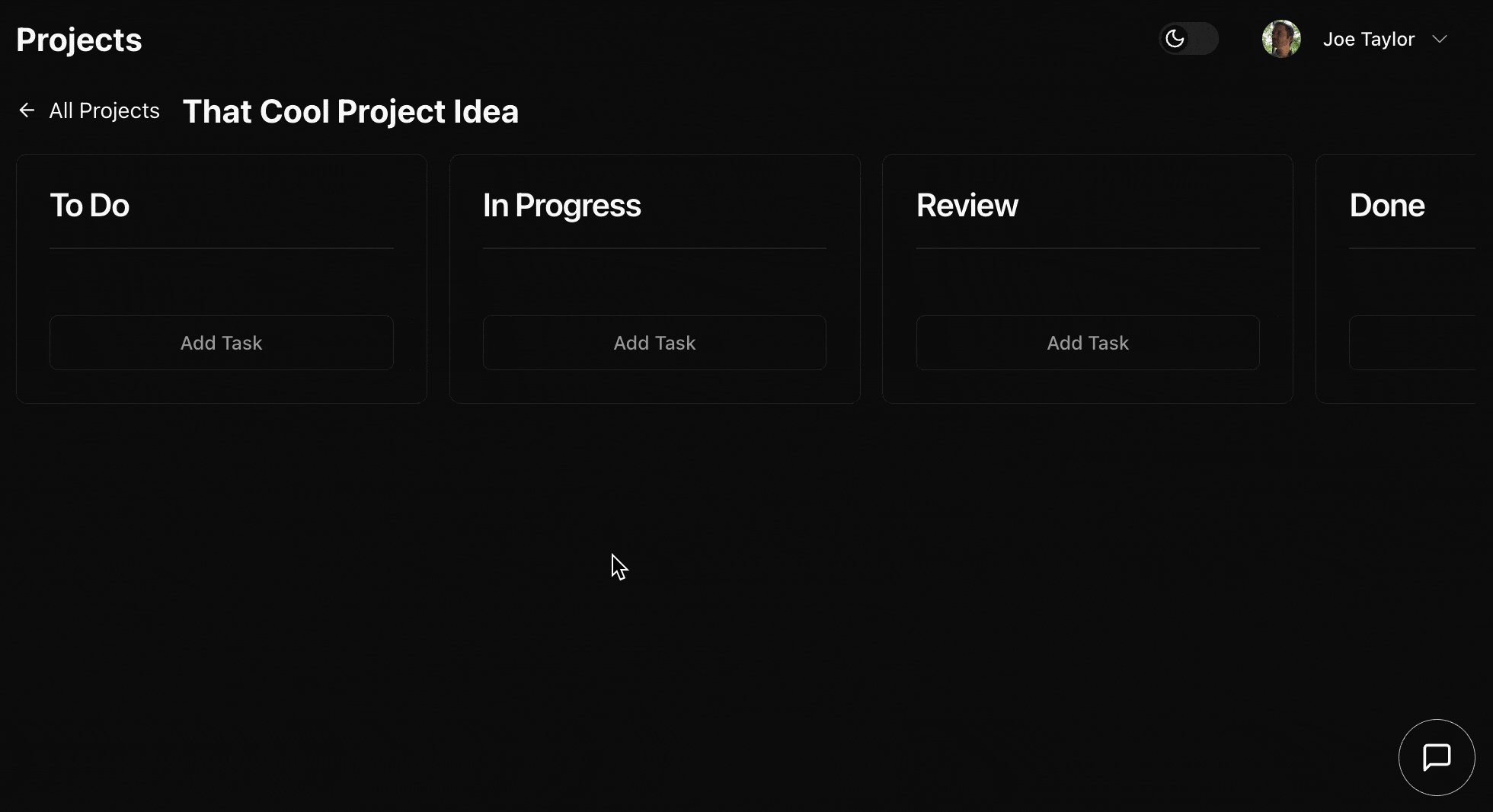
Deliverables: Because we Forgot to Call it 'Subtasks'
Now, let's talk about deliverables – the unsung heroes of task management. They're like mini-tasks that live inside your main tasks. Meta, right?
To add a deliverable:
- Open your task card (a gentle click will do, no need to manhandle your mouse).
- Look for the 'Add Deliverable' button. It's probably feeling lonely, so give it some love.
- Once created you can click the pencil icon to open.
- Create your deliverable with a title, description, and due date.
Why use deliverables? Well, they help break down your tasks into manageable chunks. It's like turning an intimidating mountain of work into a series of gentle, productivity-filled hills.
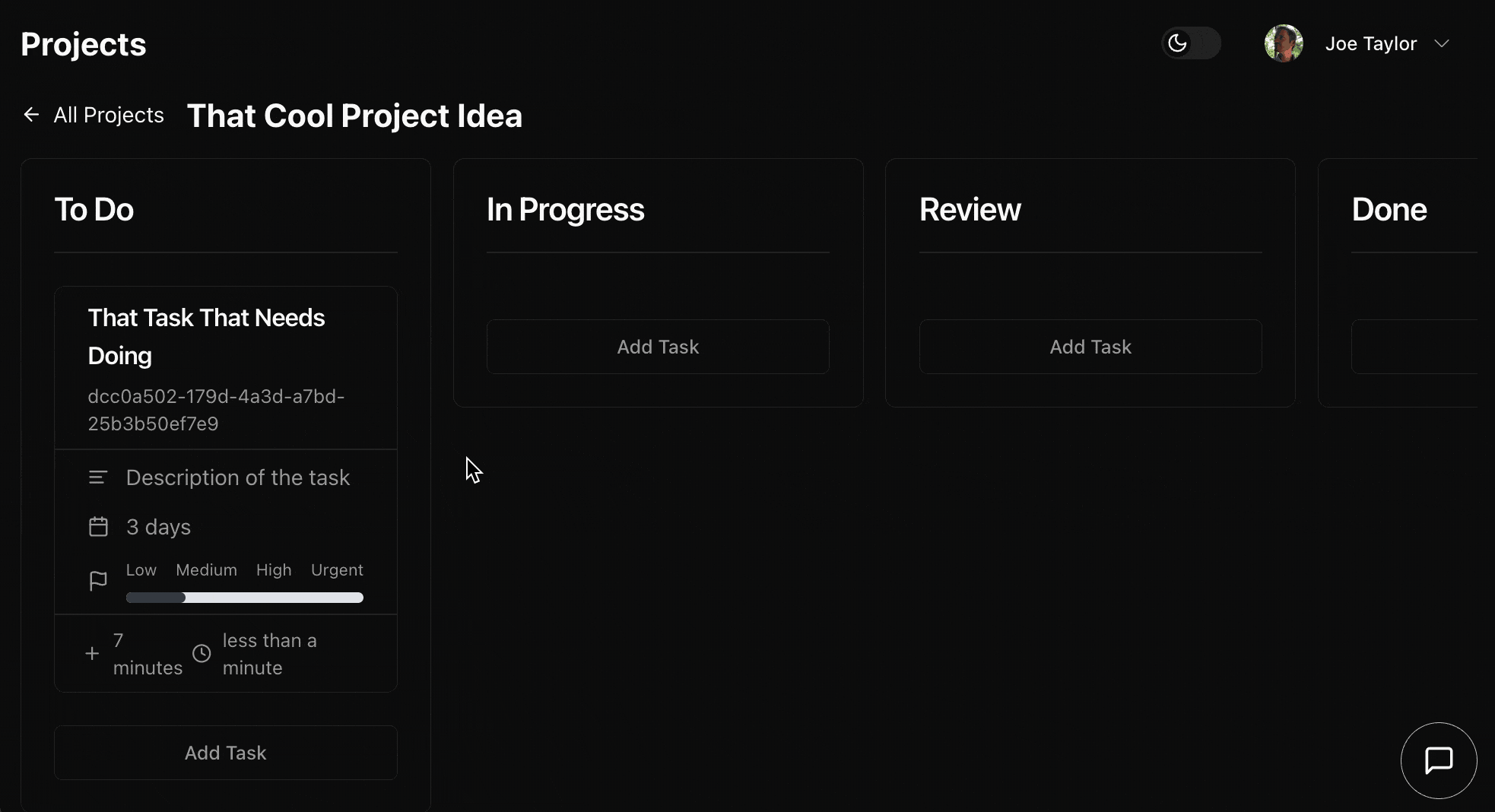
Content: Where the Rubber Meets the Road
Here's where things get real. Deliverable content is where you actually, you know, do the work. It's the policy you wrote, the code you crafted, or the interpretive dance routine you choreographed (hey, we don't judge your projects).
To add content to a deliverable:
- Open your deliverable (it's nested in your task, remember?).
- Click on the content area. It's like a blank canvas, but for productivity instead of art.
- Start typing, pasting, or interpretive dance notating. Whatever floats your boat.
Remember, this is your evidence of completion. It's like a productivity receipt, but instead of proving you bought too many snacks, it proves you actually did your work.
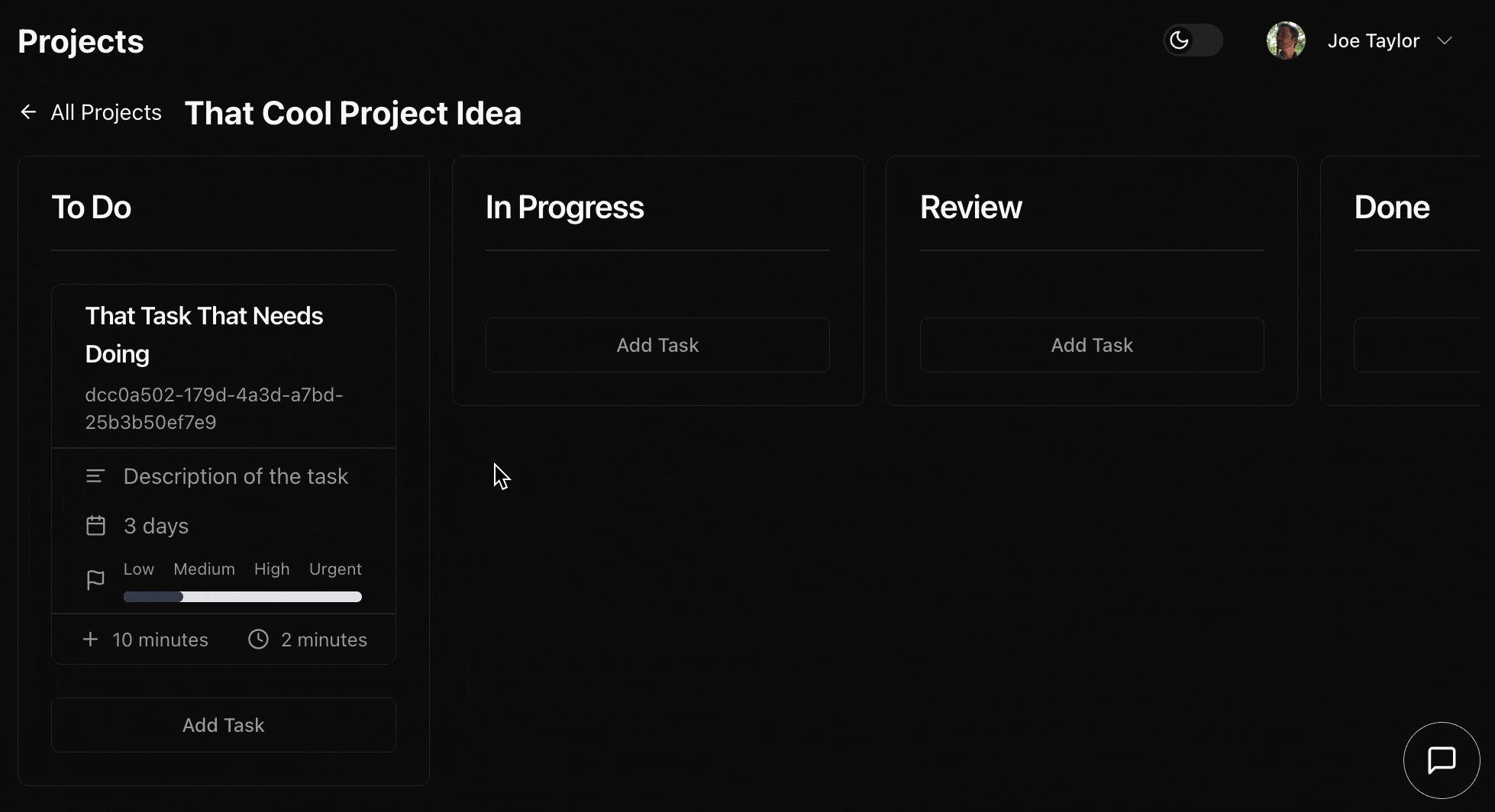
AI Superpowers: Your New Digital Assistant
Welcome to the future of project management, where your digital assistant is powered by AI and ready to supercharge your productivity! TaskManager-AI isn't just another run-of-the-mill project management tool; it's like having a super-smart intern who never sleeps, never complains, and occasionally tells dad jokes. Let's dive into the AI features that'll make you feel like you've got productivity superpowers!
The All-Powerful Chat Interface
Imagine having a project management genie at your fingertips. That's essentially what our AI chat interface is, minus the fancy lamp and limited wishes. This intelligent chatbot is your go-to for anything (Create, Read, Update, Delete) across the application. Need to create a new task? Update a deliverable? Delete that embarrassing typo in your project description? Just ask the AI, and it'll take care of it faster than you can say 'project management ninja.'
But wait, there's more! Our AI assistant isn't just a glorified button-pusher. It's smart enough to understand context and provide helpful suggestions. For example, if you ask to create a new task, it might prompt you for additional details or suggest related deliverables based on your project history. It's like having a mind-reading assistant, but less creepy and more helpful.
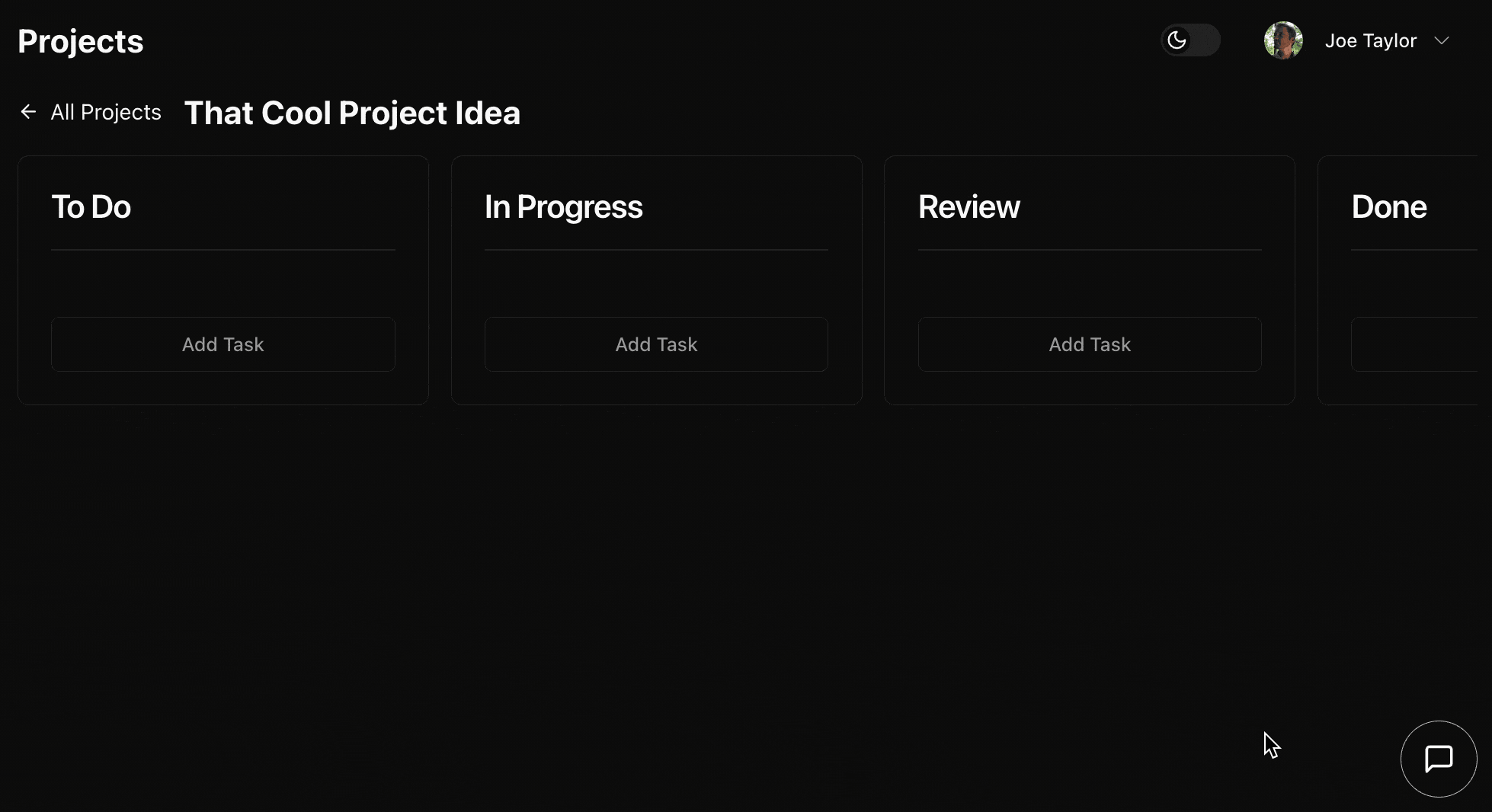
But I Want More: Use AI to Complete Deliverables
Managing a plan is one thing, but let's raise the bar higher. If the AI can create a plan, can it complete the task? Let's dive into one of TaskManager-AI's most exciting features: AI-assisted deliverable completion.
The Blank Page Blues? Not Anymore!
We've all been there - staring at a blank document, cursor blinking mockingly as we struggle to start a deliverable. Well, wave goodbye to writer's block because our AI is here to kick-start your creativity!
With TaskManager-AI, you can:
- Click the magical 'Ask AI' button next to your deliverable content.
- Choose from options like 'Draft Deliverable' or 'Custom Prompt.'
- Watch in awe as AI-generated content appears before your eyes!
It's like having a first draft fairy - but instead of leaving a coin under your pillow, it leaves a fully-formed starting point for your work.
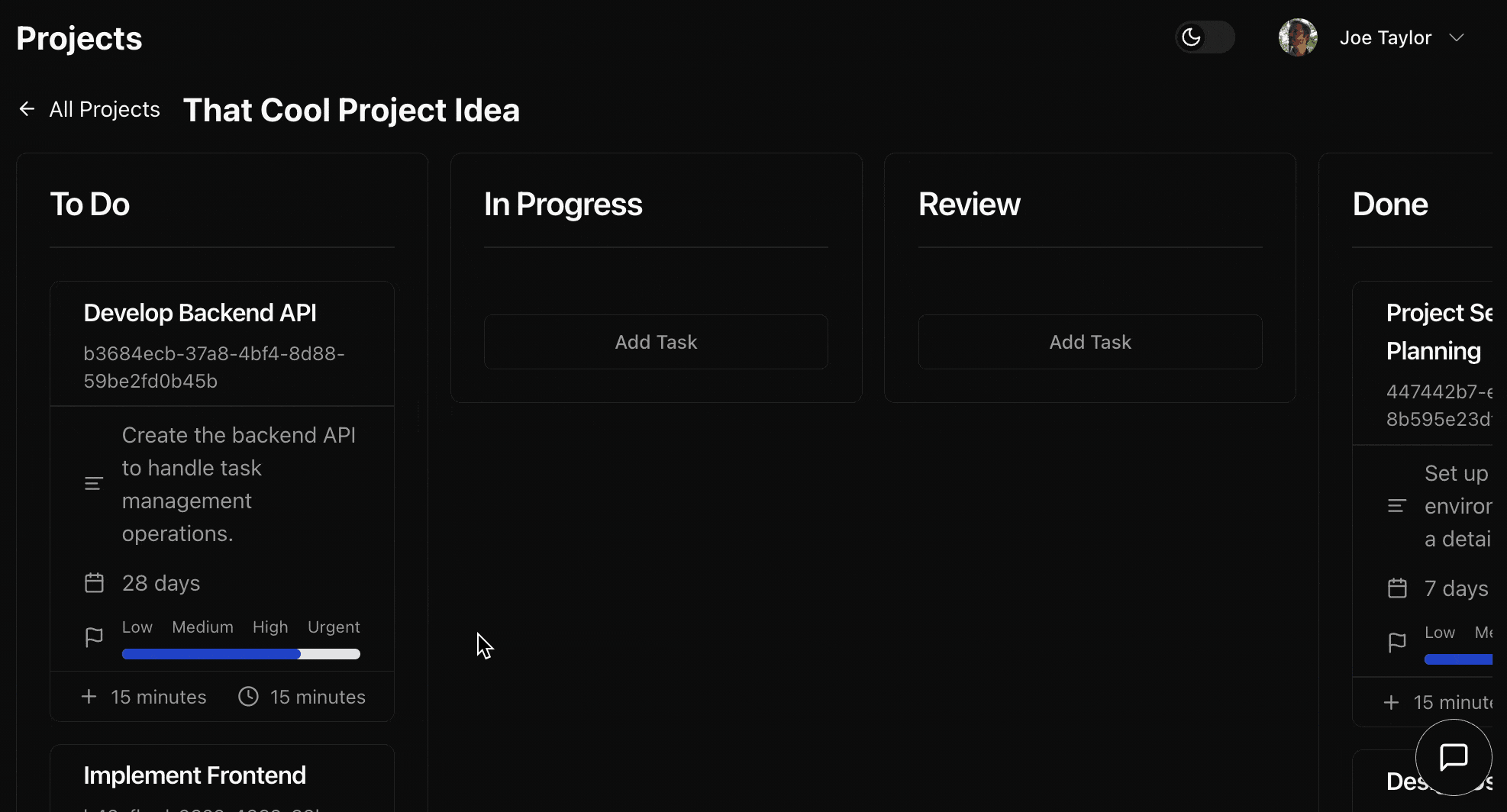
Conclusion: Your Productivity Journey Begins
Congratulations! You've reached the end of our whirlwind tour through TaskManager-AI, the Swiss Army knife of project management (but with fewer pointy bits and more AI-powered awesomeness). Let's recap the key features that will transform you into a productivity superhero:
- Project Creation: Your launchpad for success, where ideas bloom into actionable plans.
- Task Management: Herd those cats—er, tasks—with ease and precision.
- Deliverables: The proof in your productivity pudding, breaking down tasks into manageable chunks.
- Deliverable Content: Where your brilliant ideas come to life, all neatly organized and accessible.
- AI Superpowers: Your digital assistant, ready to tackle CRUD operations and plan world domination (or just your next project).
- AI-Assisted Deliverables: Writer's block? Let AI kickstart your creativity and watch your productivity soar.
Remember, TaskManager-AI is your playground for productivity. Don't be afraid to explore, experiment, and push the boundaries of what's possible. Create wild and wacky project structures, challenge the AI with complex requests, or see how many dad jokes you can squeeze into your deliverable content (spoiler alert: the AI assistant might just out-dad-joke you).
As you embark on your productivity journey, keep in mind that TaskManager-AI is here to amplify your brilliance, not replace it. You're the maestro orchestrating this symphony of tasks and deliverables. The AI is just your trusty baton, helping you keep the rhythm and occasionally pulling a rabbit out of a hat.
So go forth, intrepid project manager! Conquer those to-do lists, vanquish procrastination, and leave a trail of completed tasks in your wake. With TaskManager-AI by your side, you're not just managing projects—you're crafting productivity masterpieces.
And remember, if all else fails, you can always ask the AI to 'make it look like I've been productive all day.' (Results may vary, and we take no responsibility for any resulting promotions or suspicious looks from your boss.)
Happy TaskManager-AI-ing, and may your projects always be on time, under budget, and sprinkled with just the right amount of AI magic!